|
GRANTS
WEBSITE
|
||
 |
Calibrate
Monitor
|
 |
|
|
| The first step is to set up the colour depth - which means the number of colours your monitor can display. Look at the rainbow below - is there a smooth transition from colour to colour or is there some shading and dots?? If so you are probably using 256 colours. This must be raised to 65000 or 16 Million colours. Adjust your colour settings to be 65K (16 Bit) or higher(24 Bit). |
Also
- this site is best viewed at 1024 x 768 or above screen resolution. |
Now for Brightness and Contrast. Its best if you turn the contrast right up - it looks like a circle with half shaded in. Then turn the brightness up until the image below is pitch black and pure white. Compare the black square to the edge of your screen, it should be as black as the black square below. Now the white block - it should be pure white, with nothing on screen that is lighter.The grey and white blocks should not have any tints of colours in them. |
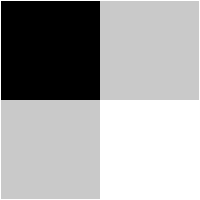 |
| Finally, make sure that you can see all 11 shades of Gray below. If the 0% and the 10% look the same adjust your monitor. Same goes for the 100% and 90%. You should be able to see a difference between them. |
|
![]()
All Content and
Images are copyright.
Copyright
©1998-2005 Grantn.com.
Last modified:
Sat 16-Jul-2005 13:16
![]()